Tech Tip of the Week: Emergency Information on Your Phone
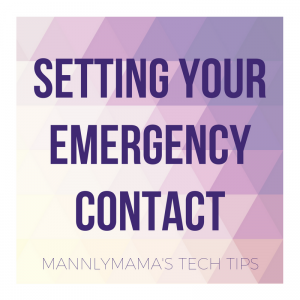
As some of you may know, I love podcasts. Some of you may know (if you are around me a lot, you definitely know) that I enjoy a particular podcast called My Favorite Murder.
::waits for that to process::
Yup. I enjoy the hilarious banter amongst the hosts and hearing of true crime. Don’t look at me like I’m crazy. Go look at any grocery store magazine rack or the dozen’s of Jon Benet specials, you know I’m not alone. But along with hearing these insane tales, there are sprinkles of how people escaped and survived. I’ve learned a lot about being more aware in public situations (put your fucking phone down), presenting myself with confidence and looking people in the eye and other tid bits to “Stay Sexy and Not Get Murdered”. One big thing I did was take a self defense class through the boys’ Tae kwon do studio this past fall. I referred to it more as “body physics” and learning where weaknesses are in the human body even when you are half the size of someone. It was fantastic and I HIGHLY recommend it to all women. Does it make you a ninja who can fight off every dude? Nope. But, again, it makes you more aware and prepared.
Along with this thinking, understanding the tools you have at your disposal are important. In the class we learned about pepper spray, batons and even the legality behind them all. We also learned of tools that aren’t weapons. One of those things is your phone. On all smart phones, there are emergency contacts available to be set. This will allow you to associate someone in your phone that can be contacted if you are incapacitated or, god forbid, your phone is found without you, it’s a clue.
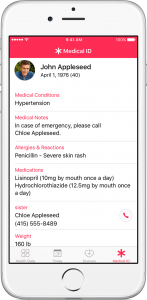 How to Set Your Emergency Contacts (iPhone):
How to Set Your Emergency Contacts (iPhone):
- Go to the Health app.
- Tap Medical ID.
- Tap Edit.
- Tap Add Emergency Contacts
- Select people from your contact list
- Turn on “Show When Locked”
Where to find it in an emergency:
- Go to lock screen and tap Emergency
- Then tap Medical ID
- Then select the person you want to call
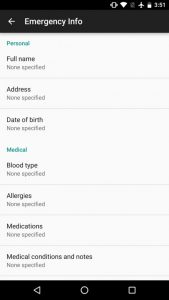 How to Set You Emergency Contacts (Android):
How to Set You Emergency Contacts (Android):
- Go to Contacts
- Choose the person’s contact you want
- Tap Edit
- Tap Groups
- Select ICE- Emergency Contacts
- Click save.
Where to find it in an emergency:
- Go to lock screen and tap Emergency call
- Then tap the person you need to call in an emergency
Another thing is to teach your kids this. Since we rely on programmed numbers, we are routinely teaching kids to remember phone numbers. Spend a few minutes explaining how to make an emergency call to your kids. You never know. I actually listened to another podcast where a little 2 yr old was able to use Siri to call 911 because her mom passed out and hit her head. You will never regret teaching them things like this.
Medical ID
Along with setting a contact, it is also good to store your medical information in case you are unresponsive. Allergic to peanuts? Epileptic? You can store that in your Medical ID so if someone finds you, they have more information. It can also note if you are an organ donor, what medications you take and even your blood type.
This is a great thing to program for your parents and grandparents. As the generation that is supposedly going to be raising kids and caring for parents at the same time, this is worth doing for both sides.
So set aside 5 minutes today and program your emergency contacts. Hopefully you will never need it.



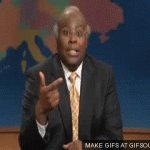

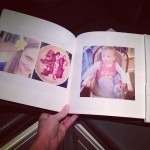


Pingback:10 Things My Apple Watch Can Do | mannlymama
Are you seeking powerful advertising that actually gets good results? Sorry to bug you on your contact form but actually that was the whole point. We can send your ad text to sites via their contact forms just like you’re getting this message right now. You can target by keyword or just fire off bulk blasts to websites in any country you choose. So let’s assume you’re looking to push through a message to all the mortgage brokers in the US, we’ll grab websites for just those and post your ad message to them. As long as you’re advertising some kind of offer that’s relevant to that type of business then you’ll be blessed with awesome results!
Send an email to alfred3545will@gmail.com to find out more info and pricing
9j1ke7
1bsjn7
k7zzy7
nyyyru
rf6l1s
d2la93
mqbl0n
j0x0uq
a56yfd
1. Copy/Paste your script or any add any website, blog or
article link.
2. With 1 click our A.I. turns it into an engaging video with slides, images, videos, music
& even voiceover.
3. Upload the video, get ranked on Page #1 and start getting real traffic & sales!
sk6wc4
7pkcfi
xnmkyx
q79k5l
oh0km3
7us975