TECHnically Speaking: How To Delete Multiple iPhone Photos
 This post is going to explain the one concept that inspired this series. I have answered this question a stupid number of times to have people bow at my feet. It was always followed by “you should blog this!” This post is going to be short and sweet because this is super easy, just not intuitive obviously. Well…here we go
This post is going to explain the one concept that inspired this series. I have answered this question a stupid number of times to have people bow at my feet. It was always followed by “you should blog this!” This post is going to be short and sweet because this is super easy, just not intuitive obviously. Well…here we go
How to delete and organize your photos on iPhone…
- Open Photos
- Open to Album (can see grid of photos)
- Click Edit in the top right corner.
- Start clicking photos. You’ll notice little check marks on them.
- Now see 3 options at the bottom. Share, Add To and Delete
- Choose your own adventure.
Voila!
Use Share to share on social media, email, text and add to Photo Streams. Even air print if your printer allows it. Use Add to to create albums. Use delete to kill them off in mass batches!
Bonus Tip: Photo Stream
If you haven’t started using Photo Stream, I highly recommend. I keep a stream of all photos of the boys. Hundreds. This puts them in iCloud for safe keeping and makes them shareable. We then share the stream with grandparents on their iDevices. You can also share through the web. They can grab those photos and print them, share em on FB or whatever. Blamo! We take it a step further and use that stream for our AppleTV screensaver. Landon loves seeing he and Ollie on the big screen :). Instant entertainment.
For more info, check out MacWorld.

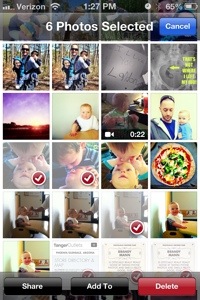
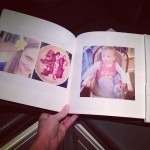





Pingback:TECHnically Speaking: 6 Reasons You Should Upgrade to iOS7
k632y9